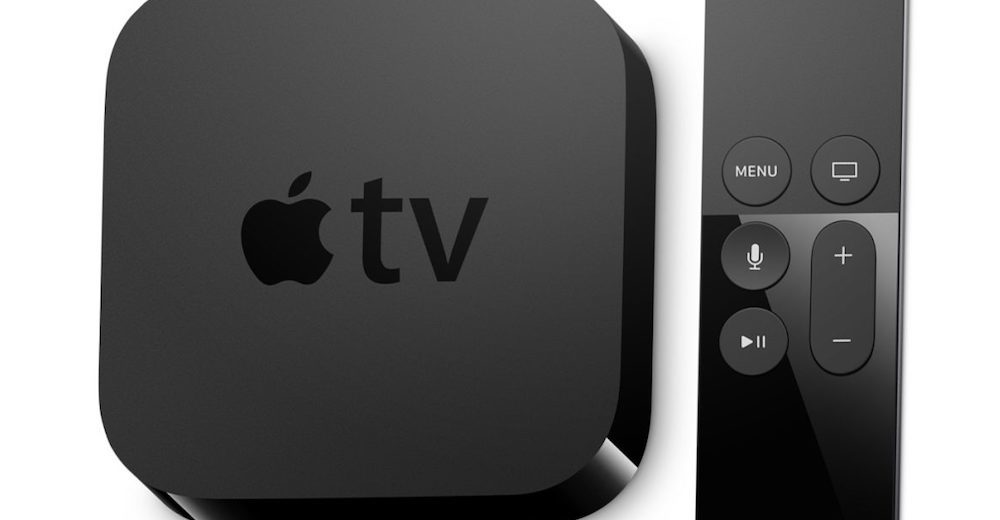
Apple TV Tiny Trick
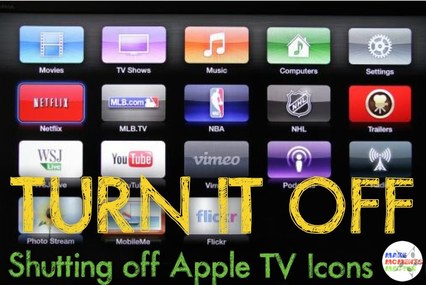 How-to shut off Apple TV icons and previews.
How-to shut off Apple TV icons and previews.
One of my favorite technology toys to use in the classroom is my Apple TV. I love it because I can mirror the images on you iPad and show an entire class the picture I took, the APP I’m using, or anything else streaming from my iPad. I can also use the Apple TV to access YouTube, iTunes, and a variety of other applications. It’s great to have so many options!
Apple TV when for education is great, but Apple TV wasn’t originally made for teachers. That’s why the main menu has app icons for things like HBO, ESPN, Disney, and the main screen shows previews of movies and recent TV additions. I’m sure you can imagine how that those images can be distracting for students. You turn on your projector and Apple TV and suddenly your nice and orderly class is talking about the NBA, movies that they sliding images for, and everything/anything else.
The factory default for that main screen shows you all the extra channels, apps, and fun things that you can explore, but all of those little extras can be turned off. It only takes a few minutes to search through the Apple TV settings and when you’re done your students will no longer be distracted by the icons for MLB TV, Netflix, Hulu, Disney, or anything else!
Turning Off The Icons You Don’t Want
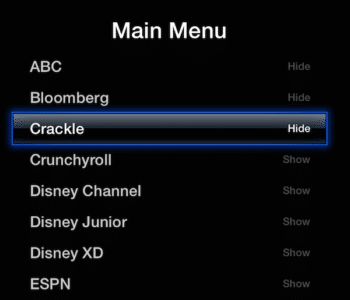 If you want to change the factory preset for the Apple TV menu you just have to do a little digging. Here’s the process I went through.
If you want to change the factory preset for the Apple TV menu you just have to do a little digging. Here’s the process I went through.
Grab your Apple TV Remote and click on MENU.
From the Main Menu select “Settings,” the square with the little cog icon.
Click “General”
Click “Restrictions” (You might need to know or set up a password here)
Then click on the name of the channel/APP that you don’t want visible and click it to change the setting from “Show” (which is the preset) to “Hide.” Viola! It’s gone.
I checked the Apple website just now and with a slightly new operating system the process is just a little different. If the process above doesn’t work, click THIS LINK to see what Apple has to say. Mostly it’s the same. Just a little change. I think the only change is that you go to “Settings>Main Menu” and the menu should be there.


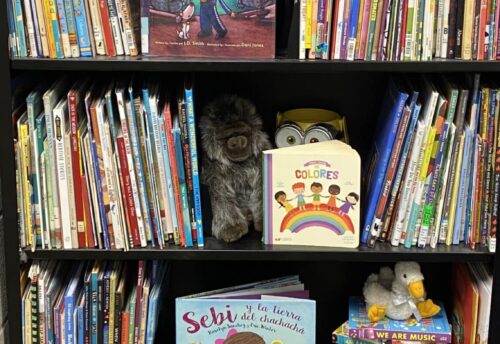

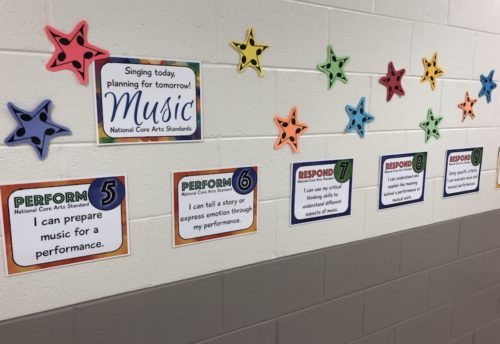
Leave a Reply